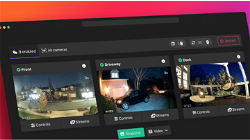How To Import and Export Large Database files in MySQL or MariaDB
Lets Try
. min read
Introduction
The process of importing and exporting databases occurs frequently during the course of creating, updating and moving Web Apps. If you lose or damage your data, data dumps can be used to restore it. Data migration is another option that may be taken advantage of using these tools.
There are a number of ways to work with MySQL or MariaDB database dumps in this tutorial (the commands are interchangeable). You will import a database from a dump file once you have exported a database.
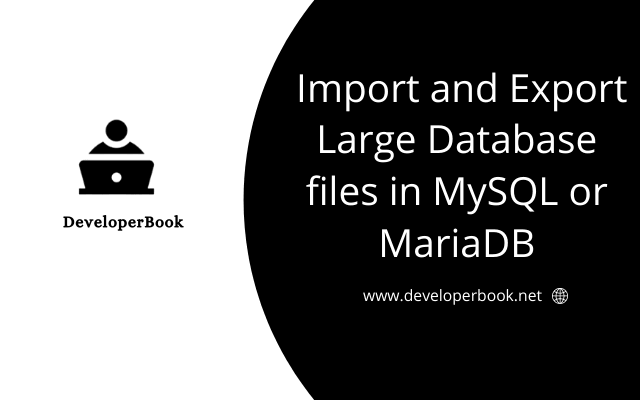
Prerequisites
To import or export a MySQL or MariaDB database, you will need root Access to a cloud VPS server or Dedicated server.
Why Import and export through command line?
Normally small databases can be imported and exported through phpMyAdmin. but in case of big databease files you will face many issues such as File upload size limit, Server time out. Those issues can easily overcome below method.
Import and Export Large Database files in MySQL or MariaDB
Login into your web server with root user using SSH.
Step 1 — Exporting a MySQL or MariaDB Database
Use mysqldump to export your database:
mysqldump -u username -p database_name > data-dump.sql
usernameis the username you can log in to the database withdatabase_nameis the name of the database to exportdata-dump.sqlis the file in the current directory that stores the output.
Above mysql Dump is saved in root folder of server. to access mysqldump you need to move dump file from root folder to /var/www/html/DB folder.
Step 2 — Importing a MySQL or MariaDB Database
You must create a new database in MySQL or MariaDB to import an existing dump file. The imported data will be stored in this database.
Upload the Database file into the server using Filezilla.
In our case uploaded the file in directory : /var/www/html/DB
OR
Upload the Database file from old server to new server using Command in directory : /var/www/html/DB
cd /var/www/html/DB wget http://your_old_server_ip/data-dump.sql
Method 1 :
To begin, log in as root or another user with adequate access to add new databases to MySQL:
mysql -u root -p
This command will open the MySQL shell.
Create a new database with the command below. In this case, new_database and then use use command to use new_database import SQL DUMP using Source command inside MySQL shell:
CREATE DATABASE new_database; use new_database; source /var/www/html/DB/data-dump.sql;
Method 2 :
mysql -u root -p
CREATE DATABASE new_database; exit
mysql -u username -p new_database < /var/www/html/DB/data-dump.sql
usernameis the username you can log in to the database withnewdatabaseis the name of the freshly created databasedata-dump.sqlis the data dump database file to be imported, located in the current directory
More Stories from
Raspberry Pi NAS: Install OpenMediaVault + CasaOS (Step-by-Step Guide)
Turn your Raspberry Pi into a powerful NAS by installing OMV for RAID storage and CasaOS for a simple UI—build a secure, user-friendly home cloud.
Installing docker-wyze-bridge on Raspberry pi Portainer container
docker-wyze-bridge for local WebRTC, RTSP, RTMP, or HLS/Low-Latency HLS stream for most of your Wyze cameras - install on Portainer Raspberry pi
Window Server 2025 Contabo VPS Install Guide
Window server in contabo is very costly but you can deploy your license key with custom image.
Setting up SSH keys to a Ubuntu Server with Mac
Generating SSH keys on a Mac for use with an Ubuntu server is a straightforward process. Here’s a step-by-step guide: Generate the SSH Key Pair
Git/Github Clone Private Repository on Ubuntu Server 24.04
GitHub is a free platform that provides repository hosting and We will guide you to install Git on Ubuntu 24.04, adding and cloning a repository from GitHub to your Ubuntu VPS server.