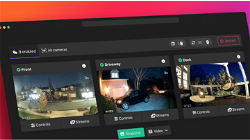Resolve billing account cannot pay for maps in the region" google console error
Lets Try
. 2 min read
If you are getting the error message "billing account cannot pay for maps in the region" in the Google Cloud Console when trying to use Google Maps API or Places API, it means that your billing account is not set up to pay for maps in the region where you are trying to use them.
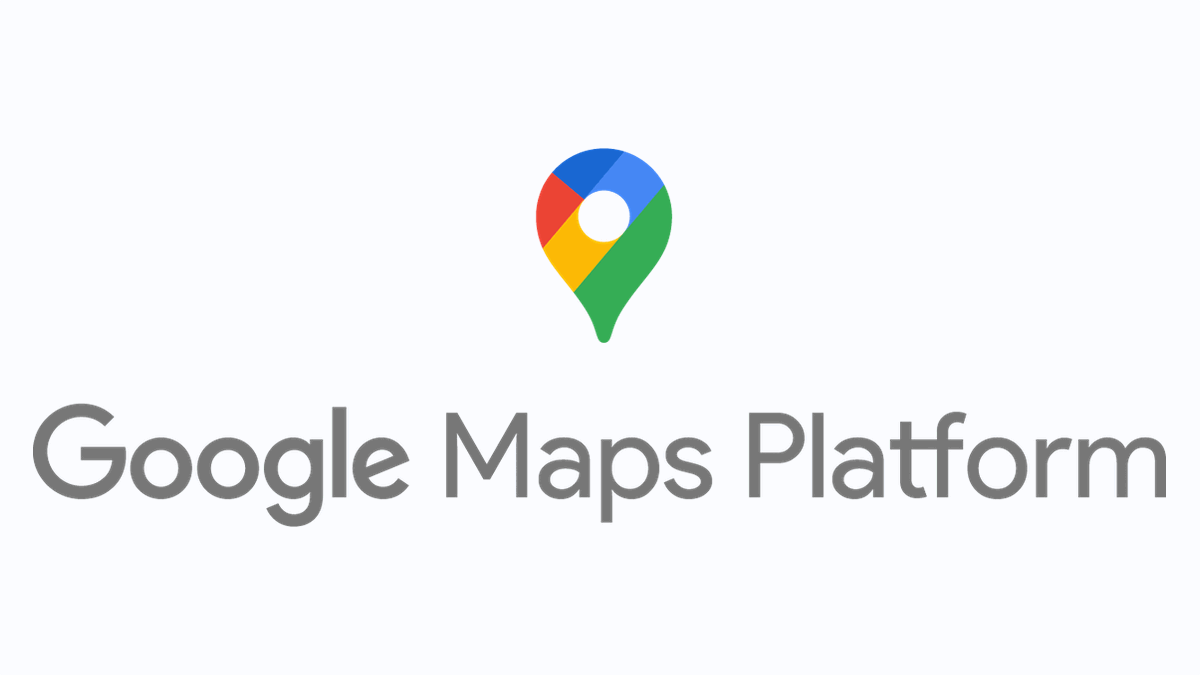
Solution for Indian User: To resolve this issue, you need to take the following steps
To resolve the issue you are facing, there are a few steps you should take.
- Firstly, ensure that you have enabled the API you are attempting to use.
- Secondly, check the type of billing account you are using by going to the overview of your billing account. If it is a cloud console billing account, you will need to create a new project and link it to a different billing account that has Maps enabled. Finally, it is important to note that Maps billing accounts are only available in USD and not INR. This means that you can only use INR for cloud console billing accounts and not for the Maps Platform.
If a INR Billing Account and a Project already Active and exist
- Select the project which already exist
- Go to library, Select the API service which you want to use and enable them. when you try to enable a popup will come with this message (
The selected project and billing account cannot pay for Maps in your region. Select an existing project that is paid for by a Maps billing account. Or, create a new Maps billing account and project in your region.Learn more) . There bellow you will find a ButtonCreate a new Maps billing account and project. Just click and create new billing account with USD currency. - Go to https://console.cloud.google.com/billing/projects, here you will find all your created project and linked Billing accounts.
- Select your project - just click Action column three dots (...) in that project where you want to use your new billing account. You can not change billing account if you INR billing account is active in that project. first we need to Disable billing account of the project and then Change new billing account to that project.
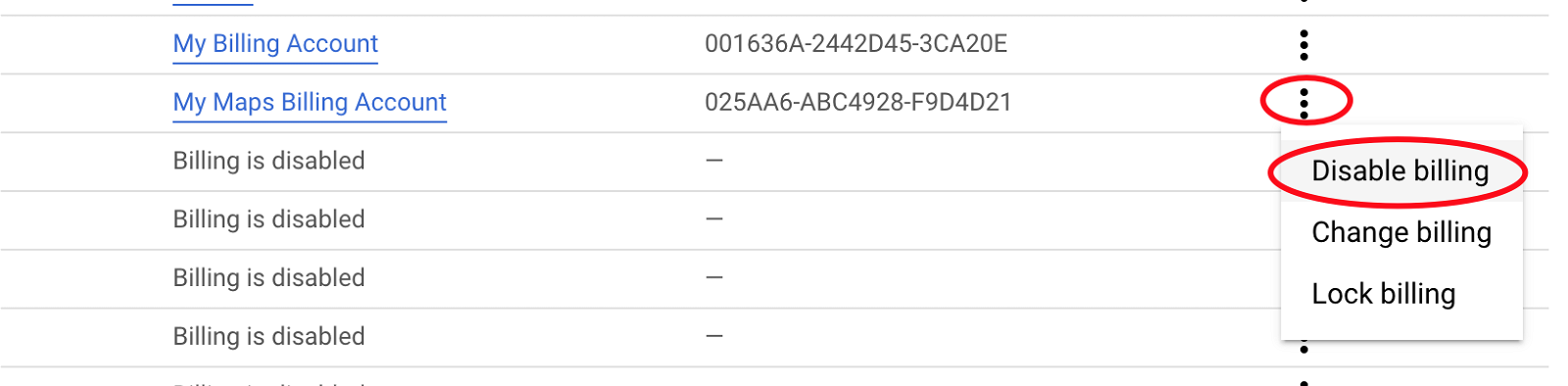
This is what I did, but I am still trying to find a way to merge both accounts. But right now you have 2 billing accounts. One in INR and 2nd one in USD.
Solution for World User: Resolve billing account cannot pay for maps in the region" google console error
If you already used above solution which mentioned for Indian user and not worked then try this to resolve the issue, you need to take the following steps:
- Check if your billing account is active: Make sure your billing account is active and that there are no issues with your payment method.
- Enable billing for your project: Make sure you have enabled billing for the project you are trying to use Google Maps in. To do this, go to the Cloud Console, click on the project you want to enable billing for, and then click on the "Billing" tab.
- Check the region settings: Verify that the region settings for your billing account are correct. To do this, go to the "Billing" section of the Cloud Console, and then click on "Billing account management." Check if the billing account is set up to pay for the region where you are trying to use Google Maps.
- Verify the API Key settings: If you are using an API key to access Google Maps, make sure that the API key is configured to allow access to the region where you are trying to use Google Maps. To do this, go to the API Console, and then click on "Credentials" and find the API Key. You can then update the settings for the API Key to allow access to the region you are trying to use.
If you have followed these steps and are still experiencing issues, you can try contacting Google Cloud support for further assistance.
More Stories from
Raspberry Pi NAS: Install OpenMediaVault + CasaOS (Step-by-Step Guide)
Turn your Raspberry Pi into a powerful NAS by installing OMV for RAID storage and CasaOS for a simple UI—build a secure, user-friendly home cloud.
Installing docker-wyze-bridge on Raspberry pi Portainer container
docker-wyze-bridge for local WebRTC, RTSP, RTMP, or HLS/Low-Latency HLS stream for most of your Wyze cameras - install on Portainer Raspberry pi
Window Server 2025 Contabo VPS Install Guide
Window server in contabo is very costly but you can deploy your license key with custom image.
Setting up SSH keys to a Ubuntu Server with Mac
Generating SSH keys on a Mac for use with an Ubuntu server is a straightforward process. Here’s a step-by-step guide: Generate the SSH Key Pair
Git/Github Clone Private Repository on Ubuntu Server 24.04
GitHub is a free platform that provides repository hosting and We will guide you to install Git on Ubuntu 24.04, adding and cloning a repository from GitHub to your Ubuntu VPS server.